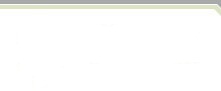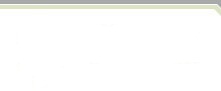|
Concepts 24 |
May 22, 1998
This newsletter / info-pack is generated by Tower Concepts, Inc., and is provided to our users and specific members of the net community. Concepts is generated and distributed every few weeks as necessary. Please send comments to edge_admin@visiblesystemscorp.com
Contents:
Generally, we've sent the same Concepts newsletter to all of our subscribers. The goal has been to keep both our customers, and our friends informed about our company, and our product.
In our last Concepts , we began a 'Tips & Tricks' column, where we could expound on various points about the use and administration of Razor. We believe that this is an excellent addition to our documentation and support services. While we feel these Tips will be of great value to real Razor users, we worried that it may be prove tedious to the rest of the subscribers.
So... This issue of Concepts is going only to Customers Like You!
And... We've started a new web page to serve as a holding ground for our growing collection of technical tips, tricks, and notes. Please click here.
Pass the word around your site, and let us know what you think.
The Razor License Manager is a quiet, but hardworking and "vital" part of our Razor product. There's lots of good information sprinkled about the Razor Manual regarding the License Manager (from now on, it'll be referred to as "LM"), but this might be a good time to briefly summarize a few of the "key", and also, "subtle" points on the LM that we frequently get questions about.
When you initially install the Razor product, you are prompted for a "location" where the "Razor_lm" sub-directory should be created. Note the "key" point here: the "rz_install" script will CREATE the "Razor_lm" sub-directory at the location specified. The path you define SHOULD NOT INCLUDE "Razor_lm"; you simply have to enter the path to where it will be created.
The location of the "Razor_lm" directory can be anywhere! But just like your Razor installation, please check with your System Administrator for the "appropriate" location. All users MUST have system/network visibility to this location. As of our 4.1c release, this means that for UNIX clients, they must have NFS access to the directory. Our PC clients do not need [PC]NFS, but do need to be able to establish a TCP/IP socket connection to the machine running the license server.
For ease of use and to avoid "...searchin' all over for it, afterwards...", we recommend locating it with your Razor installation; that is, if you un-tar'd your Razor download file at, say, "/home/razor", we'd suggest using that location for the License directory. So, at the end of your initial install, you would find a directory, "/home/razor/Razor_lm", with some files within it.
This location will be requested during other Razor operations such as a Razor upgrade (also performed by the script, "rz_install") and creation of a Razor database (by running the script, "rz_new_database"), so it's a good piece of information to keep handy.
RAZOR_LICENSE_DIR is an environment variable that defines the path to the "Razor_lm" directory; in our example above, RAZOR_LICENSE_DIR would be "/home/razor/Razor_lm".
This environment variable is defined in the Razor prep files, "rz_prep" and "rz_prep.sh", found in the directory ABOVE $RAZOR_UNIVERSE_DIR (that is, cd $RAZOR_UNIVERSE_DIR/..). These "prep" files are created when a Razor database is created by running the script, "rz_new_database".
RAZOR_LICENSE_DIR contains required files and possibly some other files; Licenses, License_status, trusted_users, and Databases (for use with Issues).
- The "Licenses" file contains your Razor License! Your license defines which host computer you may run the LM on, the maximum number of users you may have at one time, and the appropriate license/service expiration information. The information in this file MUST BE OBTAINED DIRECTLY FROM TOWER CONCEPTS or an authorized distributor.
- The "License_status" file is created whenever the LM is started! This file contains information that all database servers and Razor applications need to run! When the LM is stopped, this file will be removed (see below).
- The "trusted_users" file will only be used by the Razor Administrator if you use the Razor "Remote access via e-mail" feature for accessing files under version-control. Refer to the Razor Manual, Chapter 7, for more information regarding this feature.
- The "Databases" file, IF IT EXISTS in RAZOR_LICENSE_DIR, will be used in Issues to allow a user to switch between databases. When this file exists in this directory, an Issues menubar button, labeled "Database", will be displayed and will be active. The format for this file is described in the Razor Manual, Chapter 3, "Switching between databases & issues groups" and in Appendix B.
To "start" the Razor LM, either after stopping the LM normally, or after the initial Razor install or upgrade, or after restarting (reboot) the LM host computer, simply run the command, "razor_lm &", if using the C-shell, or the command, "nohup razor_lm &", if running in a Bourne or Korn shell (the "nohup" command is needed in the Bourne/Korn shell to prevent the LM process from being "hung-up" or terminated, if the starting "window" is "Close"d or quit).
To start the Razor LM, the user running the "razor_lm" command MUST have "write" permission in the RAZOR_LICENSE_DIR directory (this is necessary so the "License_status" file can be created).
There can be ONLY ONE Razor LM process running on a host! And as mentioned above, the "Licenses" file identifies SPECIFICALLY which host the LM may run on.
If you wish to change the "host" that will run your Razor LM, you must receive a NEW Razor License from us here at Tower Concepts. There is NO COST for this license transfer, but part of the procedure requires a "Letter of License Transferral" be submitted PRIOR TO THE ISSUANCE OF THE NEW LICENSE . This Letter may be submitted via fax or postal mail (sorry, e-mail or phone calls won't work). This letter must be on stationary with company letterhead, and with some appropriate wording and information; it also requires a signature! For a "template" of the wording and information needed in the Letter, please use...
$RAZOR_HOME/templates/License_change.sample
...or contact us here at Visible Sysyems.
The Razor commandline utility, "razor info", is a handy aid in seeing what the LM has listed as currently active, including databases and applications. This command is a great information source and is very useful in evaluating problems.
To stop the LM normally, first, STOP ALL RUNNING DATABASES! You can run "razor info" to get a list of ALL databases that are currently running. You can also use "razor info" to identify the "host" where the LM is running and the "pid" of its process. Log onto the LM "host" and run the command, "kill " to stop the Razor LM. You will either have to be the user that started the LM or "superuser" to successfully run the "kill" command.
NOTE: If there are databases that are currently running, set your environment variable, RAZOR_UNIVERSE_DIR to a running db and then run the "razor down" command. Repeat this until all running databases are stopped. Again, do NOT stop the LM until all db's have been stopped!
In the event you've had an abnormal termination of your Razor LM (power problem, some event that rebooted the LM host over the weekend...), you should verify that all previous-running db servers have been stopped and any previous-users still running Razor exit their applications. This must be done manually, if you know on what hosts your db servers normally run, and what users still have a running Razor session. If your LM is brought up on startup (reboot), you can verify valid db servers and users by running the "razor info" command.
NOTE: To manually search for active database servers, you should log onto the host computers that might run a database server and run the (appropriate) command,
ps -auxww | grep server
... or ...
ps -elf | grep server
If you find an "rz_server" process that is NOT associated with a Razor LM (not included in the "razor info" list), you should terminate that server with the "kill " command, where " " is the process id for rz_server. Also, the "rz_server" process starts another process called, "kid_of_server"; after terminating the "rogue" db servers, perform the "ps" command again and terminate any rogue "kid_of_server" processes in the same manner, "kill ".
Once you've paid for and obtained your permanent Razor License, your license is good FOREVER ! It will never expire! If you encounter warnings with "License" expiration, the problem can usually be associated with changes to your original license for add-on seats, IssueWeaver demos, license transferral, or possibly not installing an updated license. If you have any questions in this type of situation, please contact us at "license@visiblesystemscorp.com" razor_license@visiblesystemscorp.com or razor_sales@visiblesystemscorp.com
(The only thing that CAN expire is your service contract (but we expect that you won't be letting that happen. :-) If you do go off service, we're freed from our obligation to answer your questions and e-mails, and you will not be able to run any of our newer releases, but your existing keys will still continue to run.)
If you need additional info about the LM, please refer to the Razor Manual, or to our README files (available from our web pages and ftp site). If you can't find the answers you need, please contact us here at razor_sales@visiblesystemscorp.com and we'll get you your answer and update our documentation (so we can help the next person with the same question later on)!
| Collie + Lhasa Apso = Collapso; a dog that folds up for easy transport |
Enjoy.
|