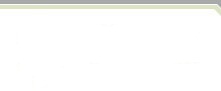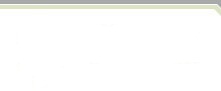|
Polaris Frequently Asked Questions
|
Q. How do I create my own issue set forms?
A. Polaris comes with a default set of forms for defining isses as well as serveral sample forms. If you would prefer to design your own set of forms, you need to create a resource script file (.rc) using either Visual Studio, Visual Studio.NET, or Visual Studio.NET 2003. Create a dialog box for each form that will be part of the issue. You can define up to 25 separate dialog boxes.
When adding controls to the dialog boxes you create, it is not necessary to assign an ID to each control. However, certain IDs have special meaning:
- IDC_ISSUE_NAME designates the issue name field. This is a mandatory field and should be on the first dialog box.
- IDC_ASSIGNED_TO designates the issue-assignment field. It is recommended that a combo box control be used, but any list control is acceptable. This field is optional, but if not used some features of Polaris will be disabled.
- IDC_STATEn designates a field that indicates one or more states an issue can be set to, where n is a unique number. Each set of state controls should have a heading control, such as a group box, whose ID is IDC_STATE, followed by one control for each state that an issue can be set to. There is no limit to the number of issue states. This is also an optional field, but it is highly recommended that it be used as state management is critical to a successful software development process.
Q. How do I define my own workflow?
A. One of the most important aspects of improving your software development process is the ability to track how issues are resolved. In order to implement this tracking mechanism, you need to create states that issues can be set to. Each state represents a step towards the resolution of a problem. Here is the typical workflow in the resolution of a software defect.
- A user calls technical support to report a bug. A technical support representative verifies the problem and creates a new issue describing the problem. The issue is Submitted .
- Once the issue is Submitted, a development manager is notified that a new problem has been reported. He assigns a developer to investigate the problem. The issue is Active .
- The assigned developer solves the problem and creates a new build which needs to be tested. The issue is set to QA Review .
- A QA engineer verifies the fix. If the change passes QA Review, the issue is marked as Completed , otherwise it set back to Active and the developer is notified that there is still a problem.
- Once the issue is Completed, the development manager is again notified and a production build is created. The issue is Closed .
- Once the issue is Closed, technical support is notified and the user that reported the problem is called to let them know that a patch is available.
When displaying the Promotions tab of the issue set properties window, all states that have been defined for an issue will be listed both in the From State and To State boxes. To specify the users or groups that can promote an issue from one state to another, select the starting state in the From State box and the ending state in the To State box and then press the Add button to the right of the Can Be Promoted By list. To specify users or groups that can create new issues, select the first state in both boxes.
To specify the users or groups that will be notified when a state change occurs, select the starting and ending state and press the Add button to the right of the Will Be Notified When Promotion Occurs box.
Q. What type of security is built-in to Polaris?
A. User and group accounts can be created and given access to different issue sets. Each account is assigned a role, such as Administrator, Developer, or Technical Support. Users can only open issue sets to which they have been granted access. Only Administrators can change the properties of an issue set.
Q. How do I limit the number of issues displayed?
A. Use views to filter your issues based on a set of filter criteria. For example, you may only want to see issues that have been assigned to you or those that are active. From the View menu, choose Define Views to create new views.
Q. I don't like the icons displayed for certain fields. Can I change them?
A. Yes, all field icons can be changed. On the Fields tab of the issue set properties window, select the field to change and then enter the name of the new icon. Images should be limited to 16x16 pixels in size and 256 colors.
Q. What kind of Windows controls can I use on my forms?
A. Any control type, including custom controls can be used on a form. Some control types have built-in functionality. For example, Rich Text controls support the definition of different fonts and sizes by right-clicking on the control. |