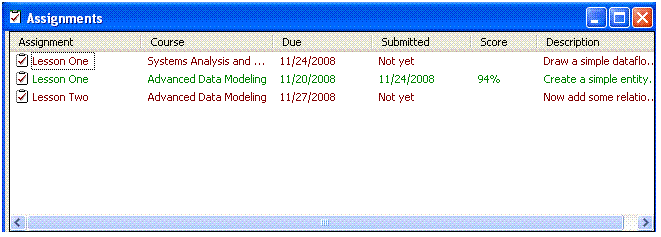Welcome to the Instructor, Professor, Trainer Information and Support Center for Visible Analyst/Computer Aided Software Engineering (CASE) and Modeling Tools. Here you will find all the information necessary to teach your students on how to build your data, process and object models using Visible Analyst.
If you have any questions in obtaining information, setting up the Visible Analyst or during the modeling process, please contact our support team
Visible Systems Corporation has created a number of "How To..." training videos to assist users when learning and using the Visible Analyst. You can also use the Each video explores a specific function or resolves a user issue, and helps you get started using and understanding the Visible Analyst. Additional videos will be added as necessary. If you have a suggestion for a "How To..." video, send us an e-mail at eLearning@visiblesystemscorp.com.
For more information about using the product, you can try the Visible Analyst Documentation.![]() View the Visible Analyst Documentation here
View the Visible Analyst Documentation here
Visible Analyst © Instructor Edition implements the Assignments feature from the University Edition in a single user stand-alone edition. Instructors register with the Visible Systems Cloud server, (a free service) and define their courses and student assignments. Using the updated Student Edition, students register for the course, perform the assignments in their copy of the Student Edition, and then submit the results. The instructor accesses the submitted results allowing them to review the models and repository entries, then grade and comments on the submitted work. Students can then review the grade and comments for the assignment and access any new assignments. All assignment actions are seamlessly integrated into these new Visible Analyst editions and implemented via the Internet with no additional software involved. The perfect solution for your students to submit their assignments remotely and for you to review and grade their assignments from anywhere!
- • Instructors should send an e-mail to eLearning@visiblesystemscorp.com including your Name, Title, School's Address and Phone number for a FREE copy of the Visible Analyst Instructors Edition.
- • Download the Instructor's Documentation here.
- • Click here to view a demonstration video of the Assignments feature as implemented in the Instructor and University editions.
Supplemental Publisher Educational Materials
- • in conjunction with Pearson Publishing, students can use the following link to download the CPU Project information. This file contains a Visible Analyst backup file set of the CPU project, an MS Access Database, Visio diagram files and exercises. This material is referenced in the Textbook "Systems Analysis and Design" 7/E by Kendell and Kendall.
- • In conjunction with John Wiley & Sons publishing, students can use the following link to download the project lessons developed by Prof. Robert M. Roth. This file contains a business scenario and lesson exercises. Each exercise prompts the students to create a new project and then add diagrams and repository entries. This material is referenced in the Textbook "Systems Analysis and Design" by Dennis, Wixom and Roth.
Educating tomorrow's developers today, Visible helps students become more marketable with advanced, affordable, application development and training tools. Visible Analyst has been used as a teaching tool for more than 15 years. During that time more than 3,000 educational institutions around the world have taught a generation of programmers and systems analysts with our automated tools. Since its inception, more than 500,000 students have used Visible Analyst. The Consortium for Indian Information Technology Education Declared Visible Analyst, "Best Structured Systems Analysis & Design Modeling Tool".
Visible Analyst © Student Edition is bundled with more than a dozen textbooks and workbooks and distributed by many of the leading publishers including Course Technology, John Wiley & Sons, Prentice Hall and McGraw-Hill/Irwin. This "special" version of Visible Analyst will continue to be maintained and enhanced as a teaching tool with the unique goal of educating the future application development workforce.
Visible Analyst University Edition for Classrooms allows you to configure floating licenses for up to 20 classroom seats and use these seats for a full year from when you install the product. The purchase includes product upgrades and full technical support.
Visible Analyst University Edition for Campuses allows you to configure floating licenses for up to 200 classroom seats for multiple classrooms that are located on the campus and use these seats for a full year from when you install the product. The purchase includes product
Please review an overview of the student edition video clip to get a good idea of the type of models you will be building with the Visible Analyst. You may also download the Tutorial Guide that is available as an eBook and walk through specific features of the product and see how easy it is to setup a project in the Visible Analyst.
Licenses are sold as Floating Licenses which mean that each instance of a license may "float" around your network. Usage is not locked to a particular client or user.
Visible Analyst is supported for the Windows Vista 7, 8, 8.1, and 10 operating systems, as well as Windows 2000, 2003, 2008 and 2012 server. Previous versions of the Visible Analyst may not be compatible with Windows Vista or Windows 7, 8. Contact our support department at support@visiblesystemscorp.com for additional information.
Instructor Edition Assignments Overview. Click here to view a demonstration video of the Assignments feature in the Instructor edition.
Below is an explanation of how the Assignments feature is used in the University edition. Click here to view a demonstration video of the Assignments feature in the University editions.
University Edition Assignments Overview
The Assignments tool allows instructors to easily setup courses and assignments where Visible Analyst is used in an educational setting. Every System Manager can create their own list of courses and assignments and then add students to those assignments. When a user submits an assignment, the instructor can easily view the student's work and assign a score.
To open the assignments window, select Assignments from the Tools menu. Instructors will see a list of courses and assignments while students will only see the assignments that have been assigned to them.
Instructor View
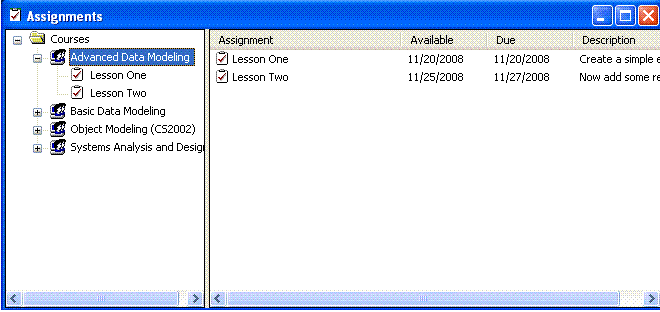
Student View